Adjusting my Edge (browser) settings, I came across a page about the Edge Bar
@mythociate (21432)
Oklahoma City, Oklahoma
April 11, 2022 7:03am CST
The page doesn't have an address, so I'll probably quote it below ... where it'll probably answer the first question that comes to my mind---'Edge Bar - is that connected to 'Microsoft Start' (which is like an online-news source---like HuffPost et al. (most of which are real-life magazines that also print online)).
It starts: "Multitask with ease using Edge bar, a feature of Microsoft Edge
"Quickly find what you need and seamlessly get back to what you were doing. Edge bar provides convenient access to search, personalized news and content, and productivity tools without taking over your screen.?
"Get the information you need in a fraction of your screen
"Whether you want to skim the news, send a brief email or do a quick search, Edge bar has what you need. Edge bar enables you to find information and complete tasks without switching apps or opening a full browser. Pin Edge bar to the side of your screen to get additional information while continuing with what you were already doing."
That's 'what Microsoft Start has been doing' ... i.e. I didn't know that 'the toolbar-button' was called "Edge bar" and not 'the Microsoft Start button.'
"Changing tabs is simple
"Quickly adjust the content you see in Edge bar by clicking on the tab (icon) for your desired topic. By default, Edge bar includes tabs for your feed from Microsoft Start, Microsoft Bing, Outlook and LinkedIn.
"Get more out of Edge bar by adding your own tabs
"It's easy. Click the "+" icon on the side of the Edge bar. Then add the url for the experience you want. Want to easily stream music? Interested in quickly checking your favorite social feed? Simply create a tab for it.
"Personalize your feed based on your interests
"The personalized news feed and collection of informational content provides news from premium publishers and timely updates tailored to your interests?
"Choose your information cards
"By default, the Edge bar shows your feed from Microsoft Start. This feed includes "information cards" on topics like weather, money, and sports. These can be turned off so you just see only the information you are interested in. Click “…” in the top right corner of the weather, money or sports card and choose hide the card.
"If you want to turn a card on again, visit the "experience settings" page and turn the toggle on.
"Tailor your content
"Manage your interests directly or tailor the content based on the stories you see.
"Manage your interests to jumpstart the personalization
"The content shown in the Edge bar will continuously improve, but you can accelerate the process. By clicking on the pencil icon on the Edge bar or visiting the "My interests" you can immediately select topics of interest and indicate your favorite publishers.
"Choose the stories you like?
"Your feed will become more personalized over time and will include stories you might otherwise miss. Simply select More options ... on any article and choose either More stories like this or Fewer stories like this.
"See more stories from your favorite publishers
"Do you only want to see stories from your desired publishers? Each article which shows up in your feed gives you an option to "hide stories" from the given publisher.
"Select your preferred layout
"Choose the view that best suits your needs
"Quickly switch between a vertical or search only layout. Then move and resize the Edge bar as you desire.
"Make it convenient without taking up extra space on your screen
"If you enable the floating button and minimize the Edge bar, it will minimize to the size of an icon. You can then move this icon to your desired location.
"For more immediate access, pin the Edge bar to your screen. Enabling autohide will reduce the size and allow you to see the content by simply clicking on your desired tab."
1 person likes this
1 response
@mythociate (21432)
• Oklahoma City, Oklahoma
11 Apr 22
"It is an honor to serve."
1 person likes this



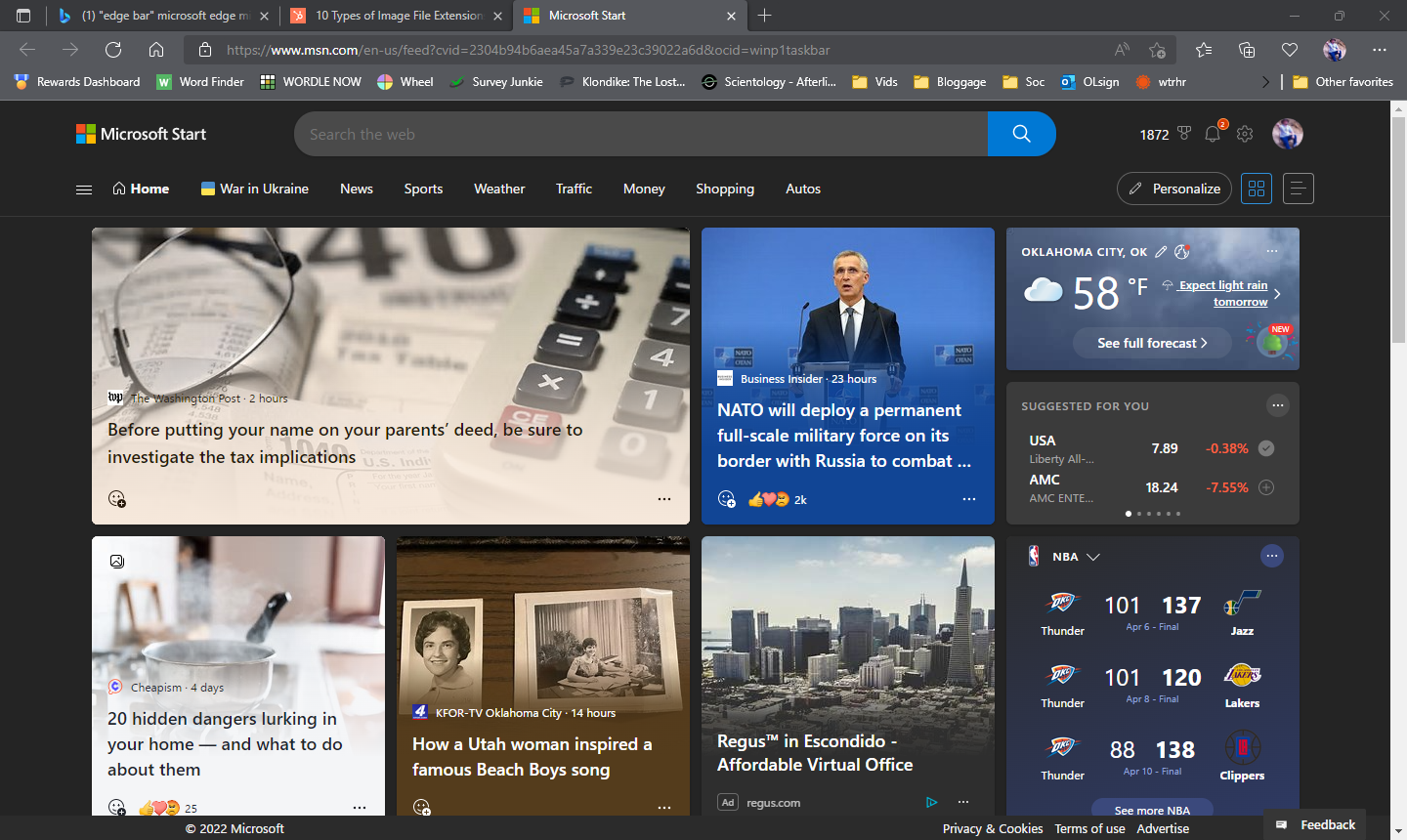




 Thank you!
Thank you!