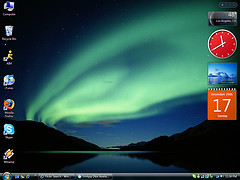Your PC slow? Why not check this first
By laling
@laling (92)
Malaysia
December 18, 2006 2:53am CST
Hi,guys.. most of us as PC user don't bother that until it's too serious.I want to share my experience and little knowledge to boost up your PC back to the right place.Most of common problem is from simple thing and lack of maintenance.Hopefully from now you can see my point why your PC running slow??
Malware
Perhaps the greatest contributor to a poorly performing computer is malware. Usually this is associated with downloading an application that contains spyware, by not having browser security settings high enough, by carelessly downloading P2P files, or by failing to install security patches in a timely manner.
Step 1. Update the definitions of your anti-virus and run a complete scan of your hard drive in Safe Mode. Resolve any unfixable issues. Note that some viruses require additional steps before they can be removed; usually a websearch will find specific instructions or a special removal tool.
Step 2. If the sluggishness is sudden, and you have recently downloaded an application, the problem may reside there. Test this by completely removing it. A wise user will generally perform a websearch about the application before downloading it because in most cases, any potential problem with malware or poor performance will have surfaced.
Step 3. Adware and Spyware can drastically effect your computer’s performance, and these are all over the Internet. A very recent study indicated that one out of every 20 executable files on Web sites is spyware, and 1 in 25 domains contain at least one piece of spyware waiting for victims.
Update the definitions of your anti-spyware applications and scan your hard drives in Safe Mode. Experienced users will regularly run two or three of these applications, because each company has its own criteria for what constitutes spyware and will only search against their own set..
Uncontrolled Applications
Step 4. Review applications that self-launch on startup. You computer can be a battleground for your attention. Many programs, for instance, install a quick-launch feature that allows them to be opened quickly; other programs will include an automatic update feature that requires them to be running in the background. Each of these slows down your launching Windows and each requires a small bit of resources while your computer is running.
The easiest way to review and than to manage start-ups is to use one of the many small utilities available,for example, you have Spybot Search and Destroy, you can use its startup tool that lists startups and allows you to turn off any you do not need. At the same time, remember that all those icons on your Desktop also take a small amount of boot time to place themselves.
Lack of Maintenance
Step 5. Clean up your hard drive.Delete unused programs and transfer old files to a CD. Unplayed games, lots of family pictures, zipped files that you have already opened, applications you have not used in two years, software for that old printer you threw away last year---these are some examples of files you can delete. Then use Window’s Disk Cleanup to delete temporary internet files, temporary PC health files, etc..
Step 6. Run scandisk/checkdisk in Safe Mode. Have it repair anything it finds.
Step 7. Defragment your computer. Windows tends to put new files in any available open space; defragging will place associated segments of files closer together so your read arm has less travelling around the hard drive to do, saving wear and tear while speeding up programs.
That all guys..hopefully we can share others good thing and tips about your PC.
1 response