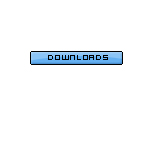Tutorial Phtoshop ! Create a cool glossy button !
By nikoo1
@nikoo1 (1)
France
January 28, 2007 1:37pm CST
Start off with a 150*150 px white background, now go edit - fill, chose the background color of your website and click OK, créate a small selection...
Create a new layer and fill the selection with a color you like. Deselect, zoom into the corners of your rectangle and delete 1px of each corner.
Now all corners are cut off, hold CTRL and click your layer, create a new layer and go edit - stroke (1 px, #000000, center), Now go to your first layer and go layer - layer styles and ue this settings for bevell and emboss:
- inner level
- smooth
- 1%
- up
- 3px
- 0px
Now we want to give it a glossy look, select your first layer, you got a selection around it, create a new layer, hold alt and use the eliptical marquee tool and draw a nice circle
Fill the opacitu at 25% in the new layer, then add the text you want in the button;)
Post your results here!
Mine:
1 response
@Silverkid (279)
• Canada
28 Jan 07
The result is kinda tiny to see how it looks but thx for the tut. Im working on improving my gfx skills.